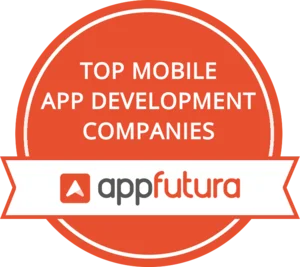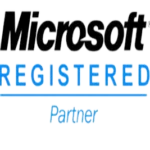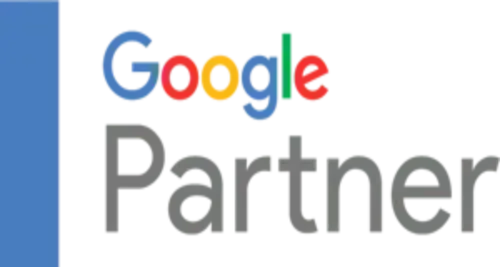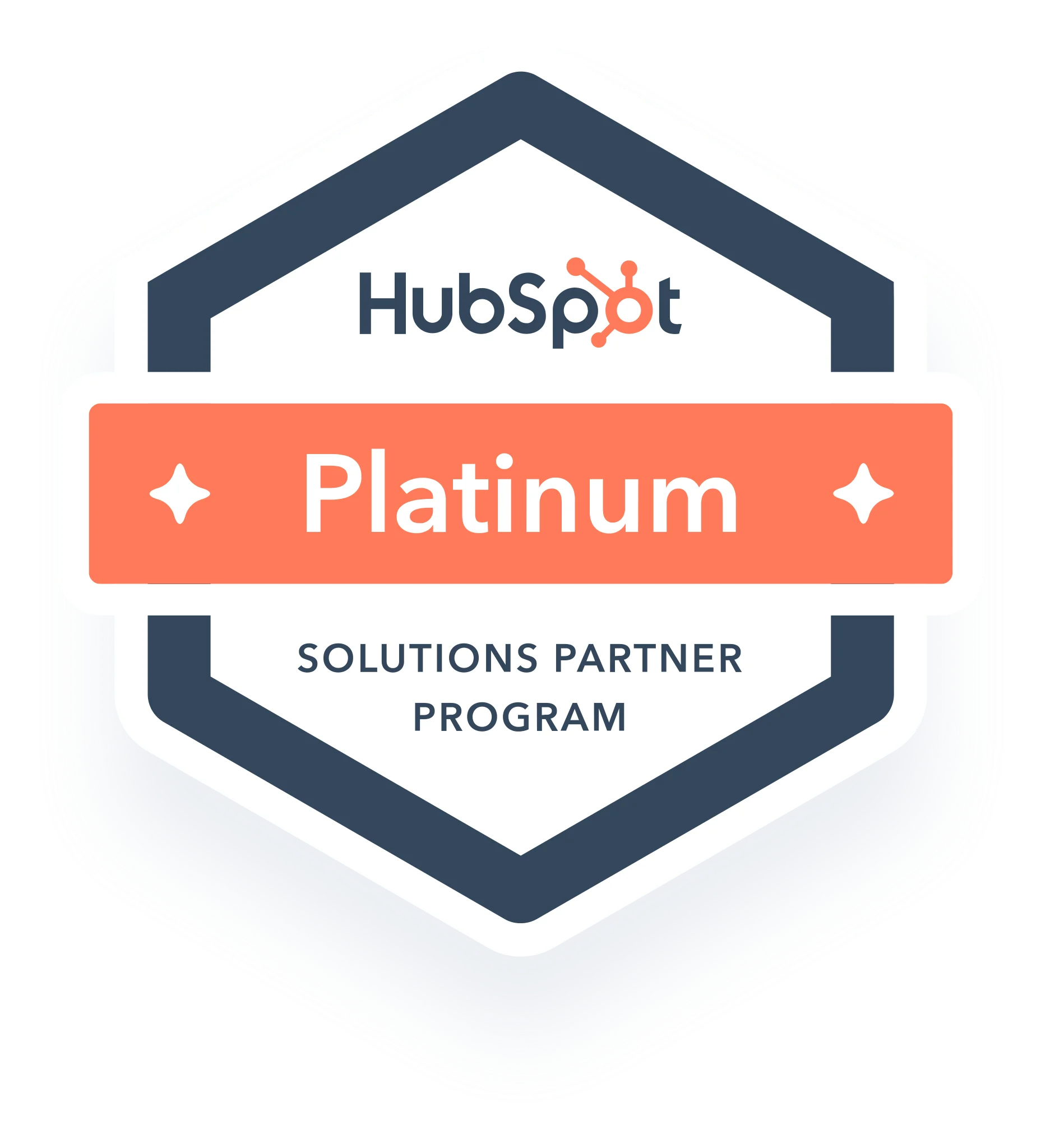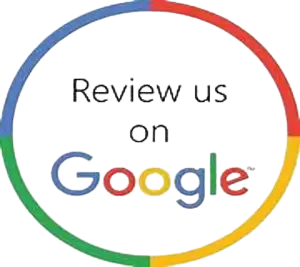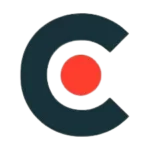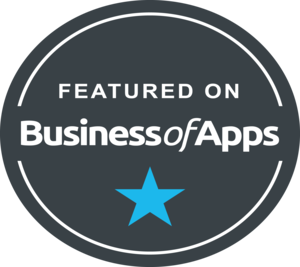Warning: getimagesize(/home/uqvd4ktsdmag/public_html/wp-content/uploads/2023/06/amazon-cloud.png): failed to open stream: No such file or directory in /home/uqvd4ktsdmag/public_html/wp-content/plugins/mitech-extension/includes/class-aqua-resizer.php on line 125
Warning: getimagesize(https://globetechsoft.com/wp-content/uploads/2023/06/amazon-cloud.png): failed to open stream: HTTP request failed! HTTP/1.1 404 Not Found in /home/uqvd4ktsdmag/public_html/wp-content/themes/mitech/framework/class-image.php on line 99

How to host the Website in Amazon Cloud
How to host the Website in Amazon Cloud
Amazon Cloud Services
Few years ago, it was very crucial to invest upon maintenance and upgrade of the hardware resources for a technology-dependent growing organization. However, this no more happens now; all thanks to the advancements in cloud computing platforms and services. These days, almost all types of organizations, in one way or another, rely on Amazon Web Services Cloud Computing Solutions in order to enhance their efficiency and profitability.
Why AWS web hosting Services?
Amazon Web Hosting Services cater to wide-ranging operating needs including data storage, networking, administration and security, computing, analytics, application services, deployment, management, and more. Whether you are a hot startup or an established enterprise, you can take advantage of Amazon Cloud Services to ensure an efficient, cost-effective, and scalable solution for your IT needs.
Amazon Web Services – Where does it stand today?
Since its inception, Amazon Web Services have managed to successfully render the sustainable solutions for millions of customers across the globe. The increasing demand for AWS in 190 countries makes it needless to elaborate the value promised to the customers. Started with its own certification program in 2013, AWS was also presented with an Agency Authority to Operate (ATO) from the U.S. Department of Health and Human Services the same year. Today, it proudly boasts the name of its customers – NASA, Obama Campaign, Kempinski Hotels, Netflix, Infor, CIA, and more.
Benefits of Amazon cloud computing services
What is web hosting?
Hosting your business website on an internal server can be n an internal server can be time-consuming and expensive. Web hosting providers offer the following benefits.
Performance
A web hosting company that manages hardware resources for multiple websites has greater purchasing power. It invests in cutting-edge technology so that you get high-performing web servers with processing power, internal memory, and other computing resources. This improves website performance, and your visitors can load pages quickly.
How to host the Website in Amazon Cloud
Hosting a website on AWS is very easy. I hope you want to host a simple website. If you want to host a complex site then the process will be entirely different. Follow the steps to host your website.
Step 1: Create an AWS account if you don’t have one.
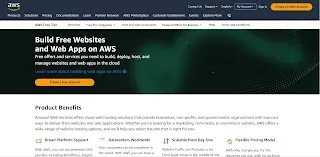
Step 2: Log in to your AWS Console, and search for Lightsail.
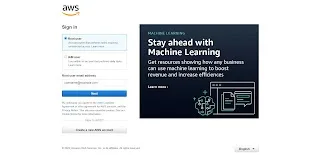
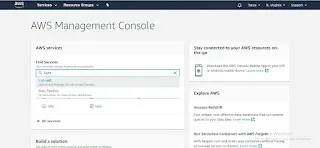
Step 3: Choose the config according to your need. (Ram, CPU, Storage)
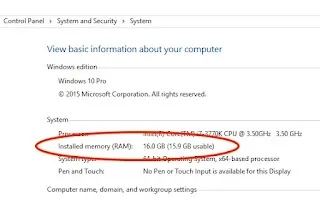
Step 4: Select WordPress as your CMS.
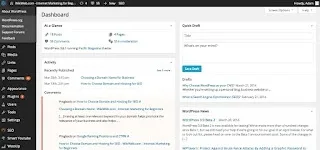
Step 5: Follow the instructions and launch your instance.
Note: Wait for 5 minutes, it takes time to allocate resources and install CMS)

Step 6: Once your instance is ready, go to static IP, create one and connect it to your WordPress instance.
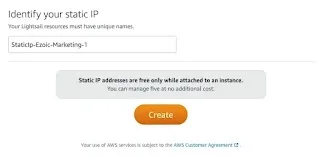
Step 7: Now you have static IP, you can enter your IP address in the browser and add /wp-admin. (For example; 89.986.34.3/wp-admin)
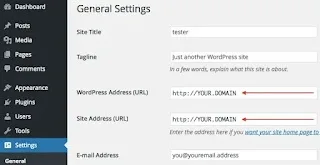
Step 8: This will redirect you to your WordPress login page. Now you will need to enter your username and password. The username is by default user and we need to find out the password.
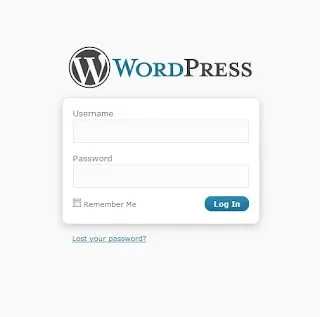
Step 9: Open SSH, copy and paste this command carefully.
cat bitnami_application_password
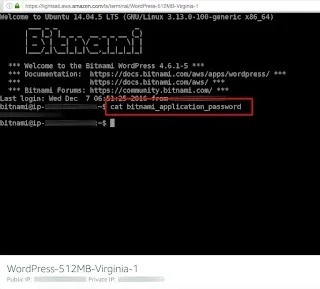
Step 10: Now the password is revealed, copy the password and paste it into a notepad and save it.
Step 11: Close the SSH Client window, go back to your WordPress login page, and enter
username: user and paste the password.
Warning: getimagesize(https://globetechsoft.com/wp-content/uploads/2023/06/word-login-1.webp): failed to open stream: HTTP request failed! HTTP/1.1 404 Not Found in /home/uqvd4ktsdmag/public_html/wp-content/themes/mitech/framework/class-image.php on line 99